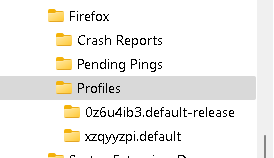Today I used Firefox and all was well (default browser), turned puter off for a while. Back on and played BF4 about 1/2 hour, then tried to use Firefox and its not working, the exe does nothing when I click on it even from file location.
Now Im using Edge that works but is strange to me, I only ever use Firefox. A browser is a browser so I can use any, but the problem I have is passwords and remembering them so I have all these Firefox generated ones and no way to access
them. I thought of uninstalling and installing but was afraid of losing all passwords. I looked online for a fix but they suggest making a new profile and moving the data to the new one but I need to open Firefox to do that.
There was an update on 30 Nov but it has worked ok since then until today. Maybe one of you Firefox users can help me sort it .
Now Im using Edge that works but is strange to me, I only ever use Firefox. A browser is a browser so I can use any, but the problem I have is passwords and remembering them so I have all these Firefox generated ones and no way to access
them. I thought of uninstalling and installing but was afraid of losing all passwords. I looked online for a fix but they suggest making a new profile and moving the data to the new one but I need to open Firefox to do that.
There was an update on 30 Nov but it has worked ok since then until today. Maybe one of you Firefox users can help me sort it .