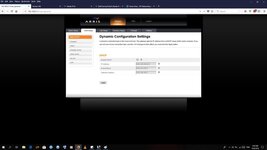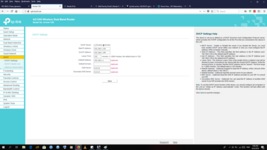Networks really are a dark art and I have seen experts baffled when trying to solve issues. Often the best way is to start simple and gradually add things so you get to know where any problem may sourced - a bit like when you have PC component problems. It is also best to detrmine if the problem is a network hardware issue (cards and ports do fail), network cabling or the network software side including IP addesses and other settings. Always worth going back to defaults if you get problems and if you have quite a few devices make note of their mac addresses as it is easier to switch of a known device if you suspect it causing a problem rather than random unplugging.

Here is how ethernet network is set-up in the llama stable. The Super Hub supplied by Virgin is OK but the Wifi is awful. So that is run in modem mode and is connected to the D-Link router. Went for the D-Link as it was a reasonable price and was AC. Happy with the performance and can get internet at 300mbps over wifi on compatible devices.
Because there are so many hardwired devices I use 3 unmanaged switches directly connected to the router. Linking switches tends to confuse things and this way keeps it manageable. There are about 20 ethernet connected devices. There are also a few wifi devices like an Amazon stick plus iPads etc. As we tend to watch the same things on TV there isn’t much conflict. The gaming PC is connected directly to the router to avoid any contention if it was running through a switch. Ideally I would use managed switches, have an air conditioned server room - maybe if I win the lottery.

I have tried using the router QoS setting and have not noticed any improvement and possibly it seemed to slow things down when playing on the PC. Watching video from either the Mac Mini or the Windows server is fine. Even remote operation of the server works reasonably well.
Main issue is cabling but I have found making my own ethernet cables means that you don’t have too much excess wire and things can be kept reasonably tidy (ask my wife that and you may get a different answer). I allways reset the router about once every couple of weeks as router bloat does seem to be a feature. I did try allocating IP addresses to devices but there always seemed to be one device that would change and screw things up so it wasn’t worth the effort in the end.
It is worth labelling cables so you know what is what even if you use colour coded runs. If you are using two routers make sure you give them different IP addresses as that can cause real fun if they are bith the same. I have had fun with DNS and DHCP settings when using two routers so I try and keep it simple and make sure one has the main responsibilities.
I don’t claim to be an expert but I have had some experience at home and in the corporate environment but still find the protocols and settings often baffling.
Virgin Super Hub running in Modem mode 198.161.100.1
|
|
D-Link Router 198.161.0.1 (4 ethernet ports connected to those below) WiFi 2.5 and 5ghz
| | | |
| | | |___Gaming PC
| | |
| | |____Switch 1 (Entertainment devices (TV, AppleTV, BluRay, PS3, PS4, Receiver, Sky, Virgin))
| |
| | ____ Switch 2 (Home automation hubs (Hive, Hue, Wemo, etc)
|
|_______Switch 3 (Mac Mini Server)
|
|_____TP-Link Router (198.168.1.1)
(WiFI for the garden/garage and Windows Media backup and server)